If you have updated or changed server computers, you may need to Reinstall Cloud Connect in order for Last Yard to get data from your POS system. You can reinstall Cloud Connect following the instructions below:
Uninstall Steps
1. Open the search bar in Windows - type: 'Control Panel' and open the program.

2. In the list of programs - select: 'Programs and Features'

3. In the list of installed programs - select: 'Cloud Connect' and then uninstall.

4. When the 'Are you sure...' window pops up - select: 'Yes'
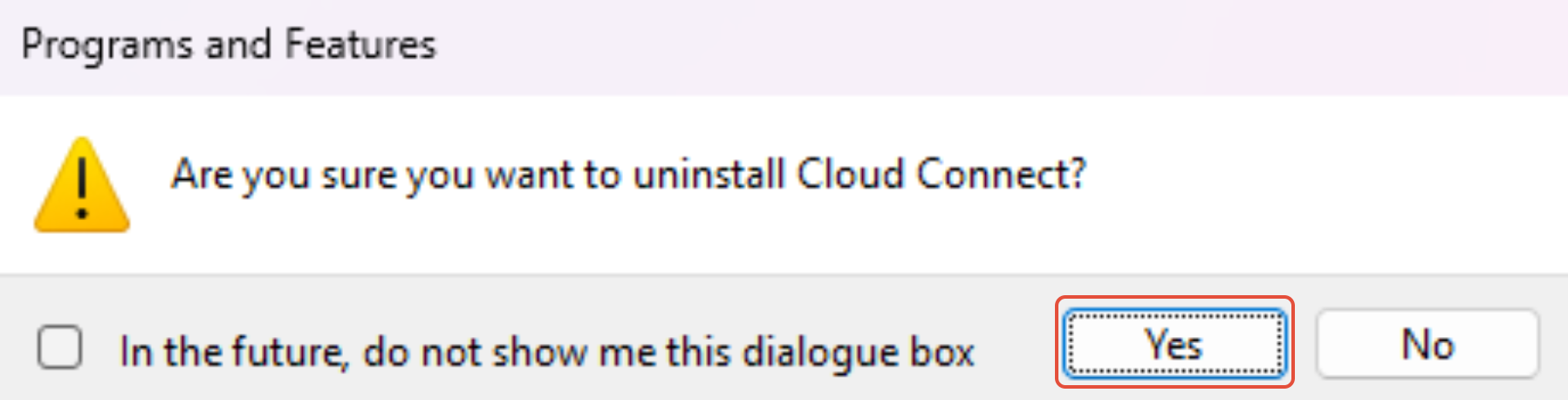
5. Allow the uninstaller to complete, the window will automatically close when finished. If done correctly - Cloud Connect will no longer be visible in the list of programs.
Reinstall Steps
*Please make sure that Cloud Connect is installed on your server computer
1. On the side-menu in Last Yard: navigate to Automation > Cloud Connect 
2. Click on the Reinstall Cloud Connect button.

- Note: If there is a GREEN tick or 'Online' message in the column the reinstall button will not be available as Cloud Connect is online and does not have to be reinstalled. (See below image)

3. Click on 'Cloud Connect Installer' to begin downloading the software. Once the installer has downloaded: open and complete the installer for the Cloud Connect software before proceeding to the remaining steps.




4. Once you have completed the installation - return to Last Yard in your Browser and click 'Next'

5. Click on 'Link with Last Yard' - this will trigger a pop-up that asks to open the Cloud Connect software and complete the linking process. Select 'Open Cloud Connect'


6. Once this has been done: return to Last Yard in your browser and press 'Finish'. 