To add a QR code, select the option under DATA and move the field where you want the QR code to appear in the ticket.
Settings
You can change the type of QR code you need for your ticket by selecting the required option under Settings.
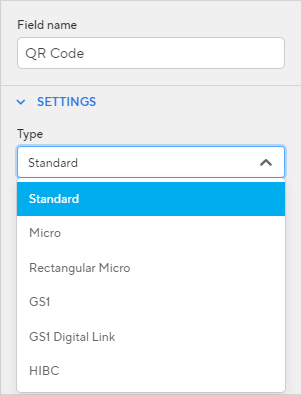
QR Code Style
Mode allows you to set the QR code to either stretch or be fixed in size.
Stretch will scale the QR code to the size of the field dimensions.
Fixed Size will allow you to enter the exact width and height you require the QR code to be.
Troubleshooting
If you are having trouble scanning QR codes on tickets check the following.
The field is using the correct QR code type
The scanning devices are configured correctly
The field on the template is large enough to fit the full QR code at a decent size. If the QR code is not large enough, the image of the QR code gets scaled too small for the scanners to effectively read it.
That the colour of the QR code is of high enough colour contrast to the background of the ticket. Use black on a white background for best results.
The URL entered in the ticket data is correct.
The QR code has enough space between it and other fields. If the QR code is right up against another text or numeric field, it is possible that the scanner is trying to read that text as a QR code bar.
Was this article helpful?
That’s Great!
Thank you for your feedback
Sorry! We couldn't be helpful
Thank you for your feedback
Feedback sent
We appreciate your effort and will try to fix the article